Maps - Control the content and display characteristics of the map
Map Themes

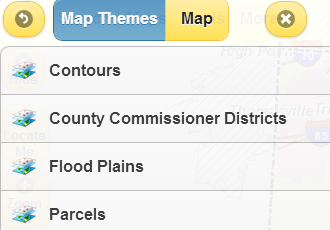
Selecting a specific Map Theme displays a group of complimentary map layers depicting a topic of interest.
For Example, selecting Zoning will refresh the map with the Zoning districts and complimentary layers visible.
Parcels is the default map theme. You can go back to this theme anytime to set the map back to your defaults.
Base Maps

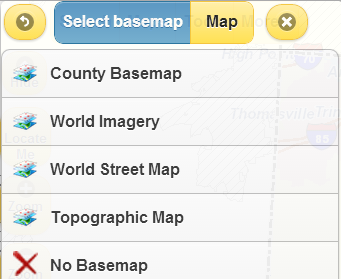
A quick/easy way to display a background imagery or orthophotography under a given map theme.
County Basemap is the default basemap and displays the most current photography.
Map Layers

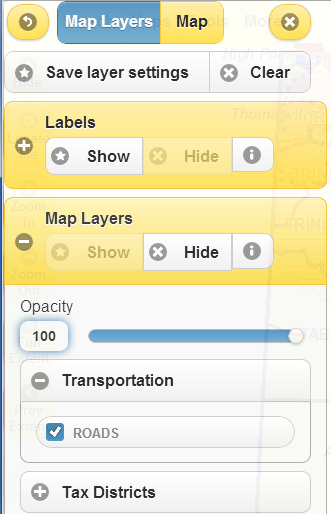
This option provides detailed control over map content and display characteristics.
Toggles On/Off the labels, map layers and base maps in the map view. Expand the Labels or Map Layers by clicking the plus. Expand the layer group (Transportation) by clicking the plus. Check or uncheck the desired layer to toggle visibility.
Opacity(transparency) of layers within a map group can be controlled by changing opacity value with 0 being fully transparent and 100 being fully opaque.
The main feature layers within the map reside under the Map Layers group.
Overview Map

Displays an overview map showing a frame of reference for the current map extent with respect to its location within the county.
The overview map also can be toggled by clicking the arrow in the lower right corner of the map view.
Bookmarks
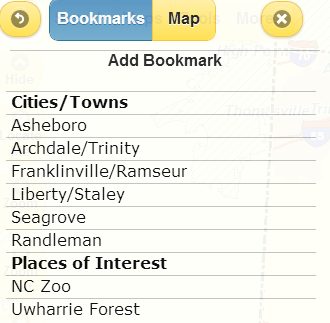
Bookmarks are labeled short-cuts to locations of interest on the map.
- To add a bookmark, navigate to the area of interest.
- Click Add Bookmark and type a name into the text box.
- The default name is Untitled.
- The pencil icon edits bookmark name.
- The X icon deletes bookmark.
- Municipalities are already bookmarked.
Your saved bookmarks are stored in browser cookies and will persist until browser cookies are cleared. Depending on the browser used and how history is managed, bookmarks may or may not persist from one session to another.
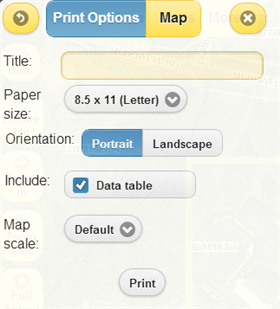
Produces a paper map of the map.
Map Title is optional. If a title is not entered "Randolph County, NC" will be the title.
Map Paper Size and Orientation:
- The default paper size is 8.5" x 11". Click on the dropdown to select an alternative paper size.
- To change the default page orientation from Portrait to Landscape, click the appropriate Orientation button.
Data Table:
- If a feature is selected, you will see the option to include the data table. If this option is check it will take up map space at the bottom of your printed page.
- If more than one feature is selected you most export feature records to cvs to get details on each feature.
Map Scale:
- The default map scale is the initial scale of an area when navigating to the area.
- To set a scale other than default, choose the desired scale from the
dropdown menu.
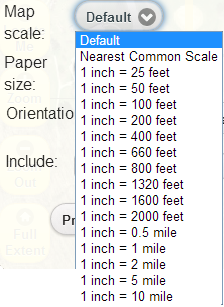
- When the scale is selected, the map will be displayed at the specified scale and the printable map area will be indicated by a gold rectangle. The rectangle can be resized by lowering or increasing the scale.
Print button will print the map to your default printer. If you are using Google Chrome you will see a preview of the map before printing.
